Print Specifications
How should I prepare my digital files and what formats do you accept?
File Size:
File Preparation:
- Accepted file formats are JPG, TIFF, and PNG.
- 8-bit RGB files only
- The preferred embedded color space is Adobe RGB (1998). Other profiles are accepted, but may result in an unexpected appearance.
- If you have done any retouching work on the image in Photoshop, make sure that all layers are flattened before saving your final copy.
- For sample prints, we recommend exporting them to the size of the sample print. This will reduce the time required to upload the order, as you would not be sending files larger than needed for the product.
- Our printers will render each image at the optimum resolution for the print size. However, this will not improve the quality of lower-resolution files.
File Formats:
JPG
- 8 bits per channel
- Baseline Standard encoding
PNG
- 8 bits per channel
TIFF
- 8 bits per channel
- No Layers
- No alpha channels
- Image Compression: LZW
- Pixel Order: Interleaved
Monitor Calibration:
In order to insure that the colors on your monitor match closely to the colors in the prints you receive from Artbeat Studios, it is best to have a properly calibrated and profiled monitor. To do this, we recommend purchasing the correct Spectrophotometer hardware and software to match. Without a properly calibrated monitor, a supplied ICC profile will not display as intended.
No Calibration Hardware?
Without proper calibration of your monitor, it is still possible to achieve a close approximation of color through adjustments to brightness settings on your computer monitor, tablet, or phone. We recommend adjusting brightness so that the white point matches that of a sheet of white paper. This will allow you to mimic the reflective surface of the printed substrate verse the backlit screen you are viewing. Remember, if in doubt, order a smaller print.
File Profile Conversion Settings:
We recommend that you embed an ICC profile into the files you send to Artbeat Studios. Our working space is within Adobe RGB (1998). All files outside of Adobe RGB (1998) will be converted to Adobe RGB (1998) automatically. Below are the directions for proper setup of your file.
- Open Photoshop and go to Edit > Convert Profile.
- Under Destination Space, select "Adobe RGB (1998)"
Photoshop Settings:
Alternatively, you can set a color space in Photoshop for faster profiling. We recommend that you embed an ICC profile into the files you send to Artbeat Studios. Our working space is within Adobe RGB (1998). All files outside of Adobe RGB (1998) will be converted to Adobe RGB (1998) automatically. Below are the directions for proper setup of a Photoshop color space.
Open Photoshop and go to Edit > Color Settings in the menu bar. If you are using Photoshop CS3 or earlier on a Mac, the menu location is Photoshop > Color Settings. Go to Working Spaces and for RGB files select "Adobe RGB (1998)" Under Color Management Policies next to RGB select "Convert to Working RGB" Next to Profile Mismatches check "Ask When Opening" and "Ask When Pasting"
Whenever you open a file that is in a color space other than your working space, Photoshop will prompt you to convert to the working color space. If you would rather not be prompted when opening a file with a different imbedded profile that your working space, you can uncheck the "Ask When Opening" box and the "Ask When Pasting" boxes next to Profile Mismatches. Photoshop will then apply your working space to files that are in a different color space or with a missing profile.
VERY IMPORTANT: When you save your files, make sure to check the "Embed Color Profile" checkbox in the Save dialog box or your working profile will not be embedded and we will not know the colorspace of your files leading to inaccurate color.
Recommended File Size:
Digital Cameras measure their resolution in pixels. These are NOT measured per inch, but are a total count of how many pixels were used to capture the entire image. If you take a digital photo at 1600x1200 pixels, the total pixel count of the captured image will be 1,920,000 pixels. Whether you print this 1600x1200 image as a 8"x10" photo or an 16"x20" photo, the original file will still have 1,920,000 pixels.
Photos intended for print should be taken at the highest [pixel] resolution possible for the best print quality. Lower resolution photos printed at larger sizes may stretch the pixels beyond the point where the look clear and sharp. However, many of our customers have great success enlarging their photos 200%-400%. Typically the photo needs start out very high res and well exposed, then it can be enlarged and sharpened in Photoshop or Lightroom. View your files at 100% in an image application such as Photoshop, this will give you an excellent representation of how the file will print.
Preferred Image Resolution:
150 dpi (Maximum: 300 dpi - Minimum: 100 dpi)
| Print Size (inch) | Pixel Dimension @ 150 DPI | Minimum Pixel Size to Yield Good Prints |
|---|---|---|
| 8x10 | 1200 x 1500 | 800 x 1000 |
| 8x12 | 1200 x 1800 | 800 x 1200 |
| 11x14 | 1650 x 2100 | 1100 x 1400 |
| 16x20 | 2400 x 3000 | 1600 x 2000 |
| 20x24 | 3000 x 3600 | 2000 x 2400 |
| 24x30 | 3600 x 4500 | 2400 x 3000 |
| 30x40 | 4500 x 6000 | 3000 x 4000 |
What is an image histogram?
A histogram is a very powerful measuring tool that graphically represents the data within an image file. Having an understanding of a histogram will enhance your camera's exposure which determines the pixel values of your image. Having properly exposed images is the most important focus to improve color management. Please see example below:
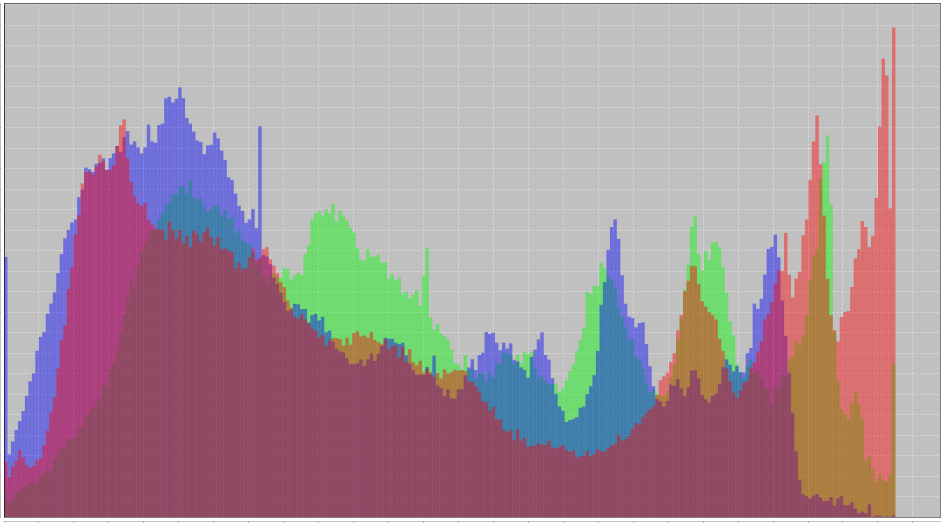
Bleed Guidelines / Signatures:
VERY IMPORTANT: Please do NOT add any bleed to your uploaded image. Our automated system will automatically add the desired bleeds as required for each product.
It is important to keep text, logos, signatures and important image elements at least 1/2" away from the edge of your print.
When ordering canvas and when choosing mirrored edges, please note that any signatures placed less than 1.5" away from the edge, will show up on the edge as well.