Getting Your Shopify Store Integrated with Artbeat is Super Easy!
STEP 1: Grant access to your store
STEP 2: Configure your settings
STEP 3: Map your images and products
NOTE: When you sign up for the Artbeat App, we will create the Artbeat account that you will use to login to the app for you. We will use the store's listed e-mail address for this purpose. If an account is created for you in this manner, you will recieve a temporary password that you will be required to be reset upon your first login.
App Interface
Dashboard
The Dashboard serves as your hub for easy access to frequently used pages within our Shopify app. From here, effortlessly navigate to various sections and features. Stay updated with notifications and promotions conveniently displayed for quick viewing
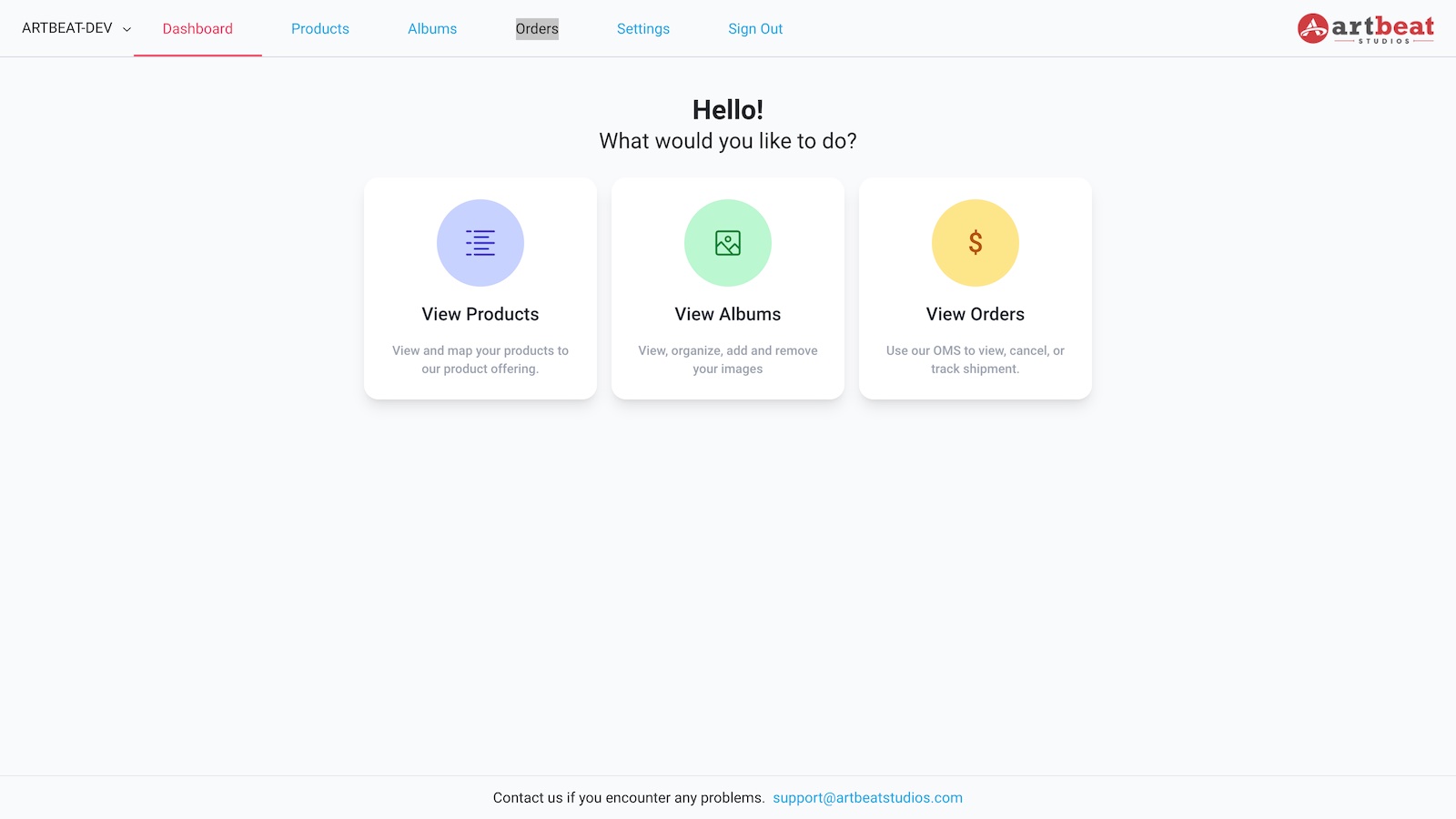
Products
The Product Tab enables you to seamlessly map your Shopify products with our offerings. Within this section, you'll discover two mapping methods tailored to your convenience. The Rule-Based Mapping option streamlines the process by allowing you to establish automatic rules for product mapping. Alternatively, map by Product Variant enables specific mapping on a variant level, to accurately fulfill your orders.
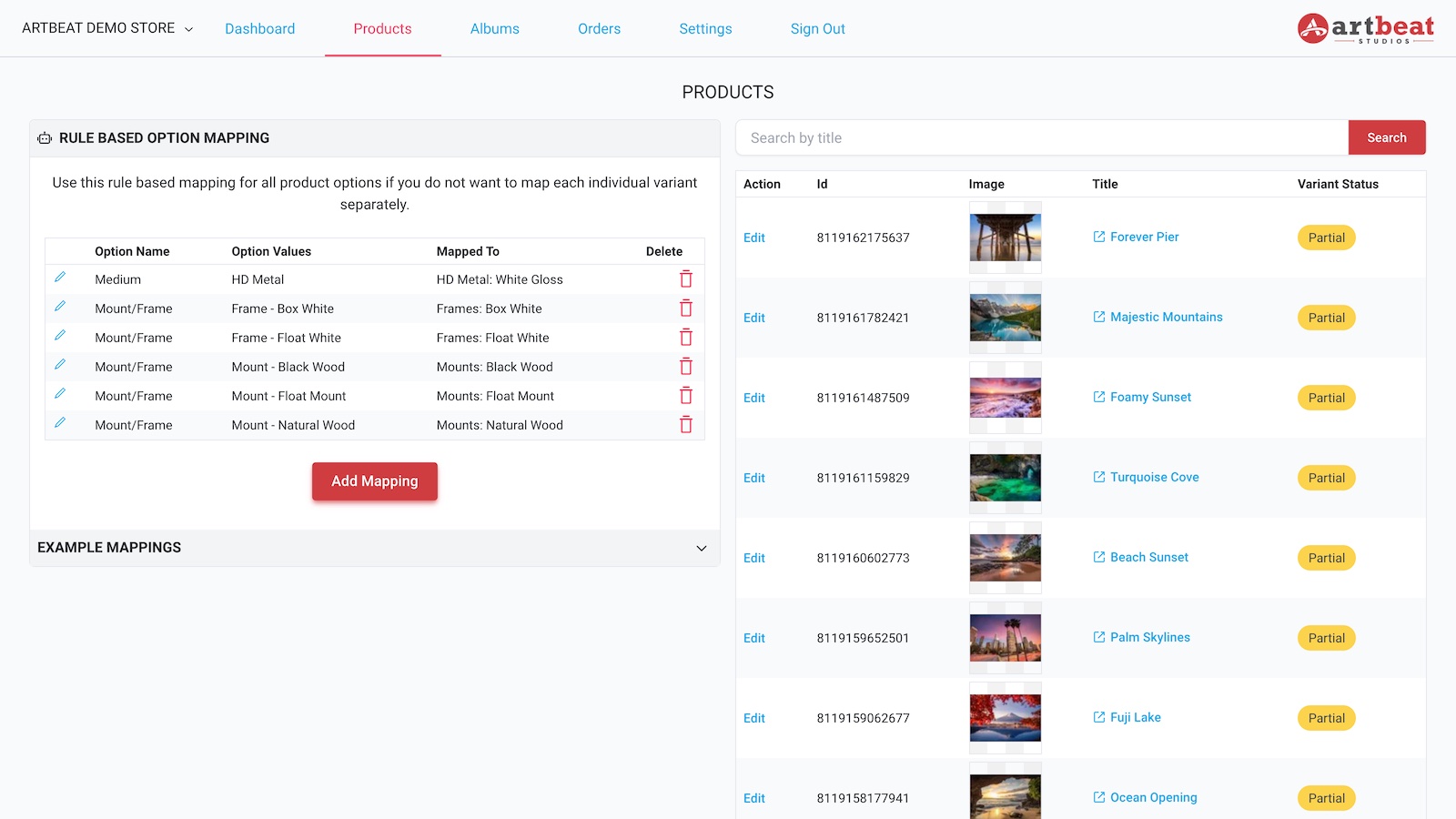
Albums
The Album Page is your space for uploading high-res images optimized for printing. When mapping to our products, you'll use the album to house your files as your private repository. This feature allows you to easily manage your stored images online.
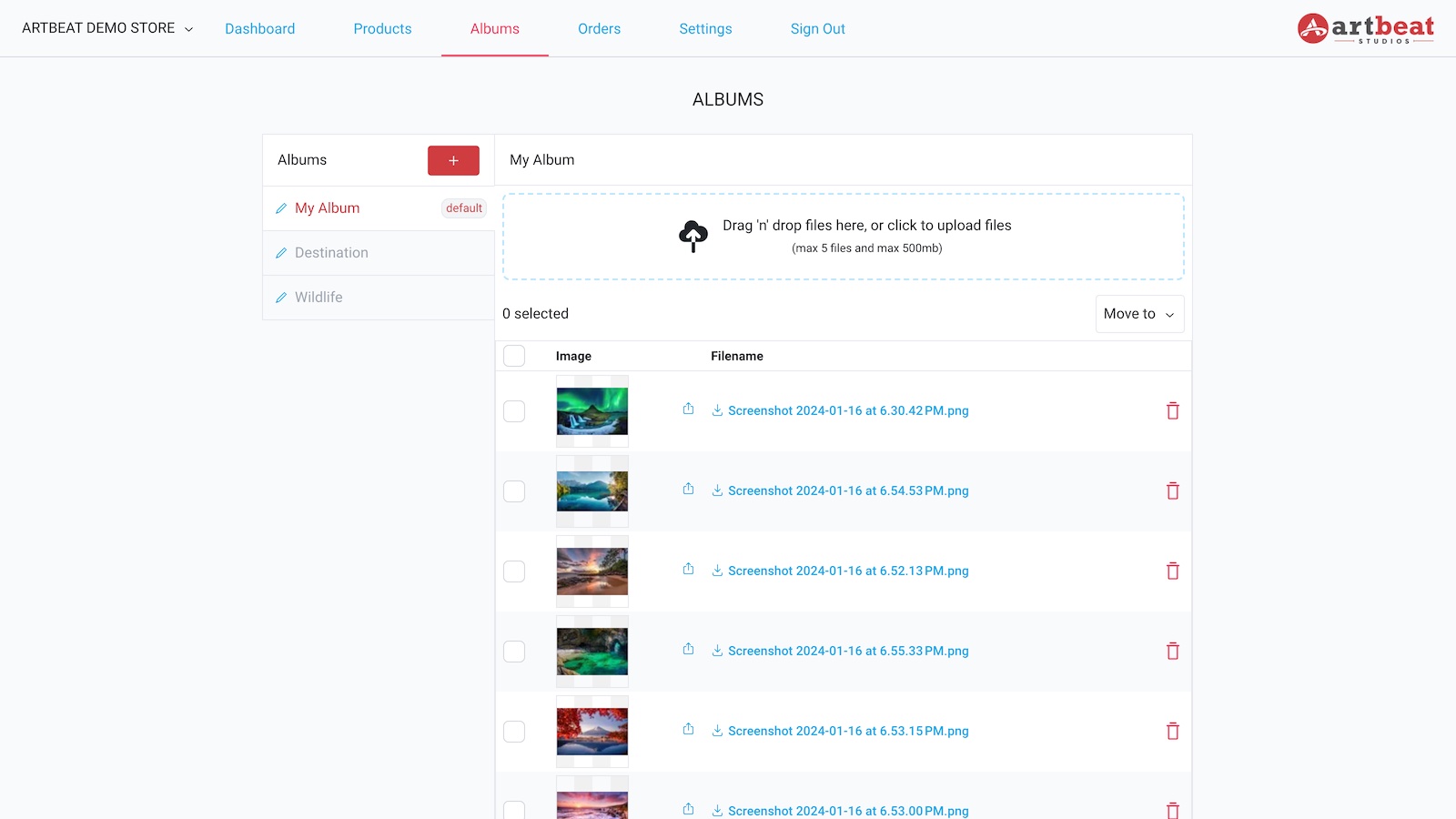
Orders
The Orders Page provides a comprehensive view of your incoming orders and their statuses. Access detailed order information, track order progress, and efficiently manage your workflow. Stay informed and in control, effortlessly checking the status of each order within our intuitive interface. Users will be able to preview their order quote and verify product mappings for each line item on each order.
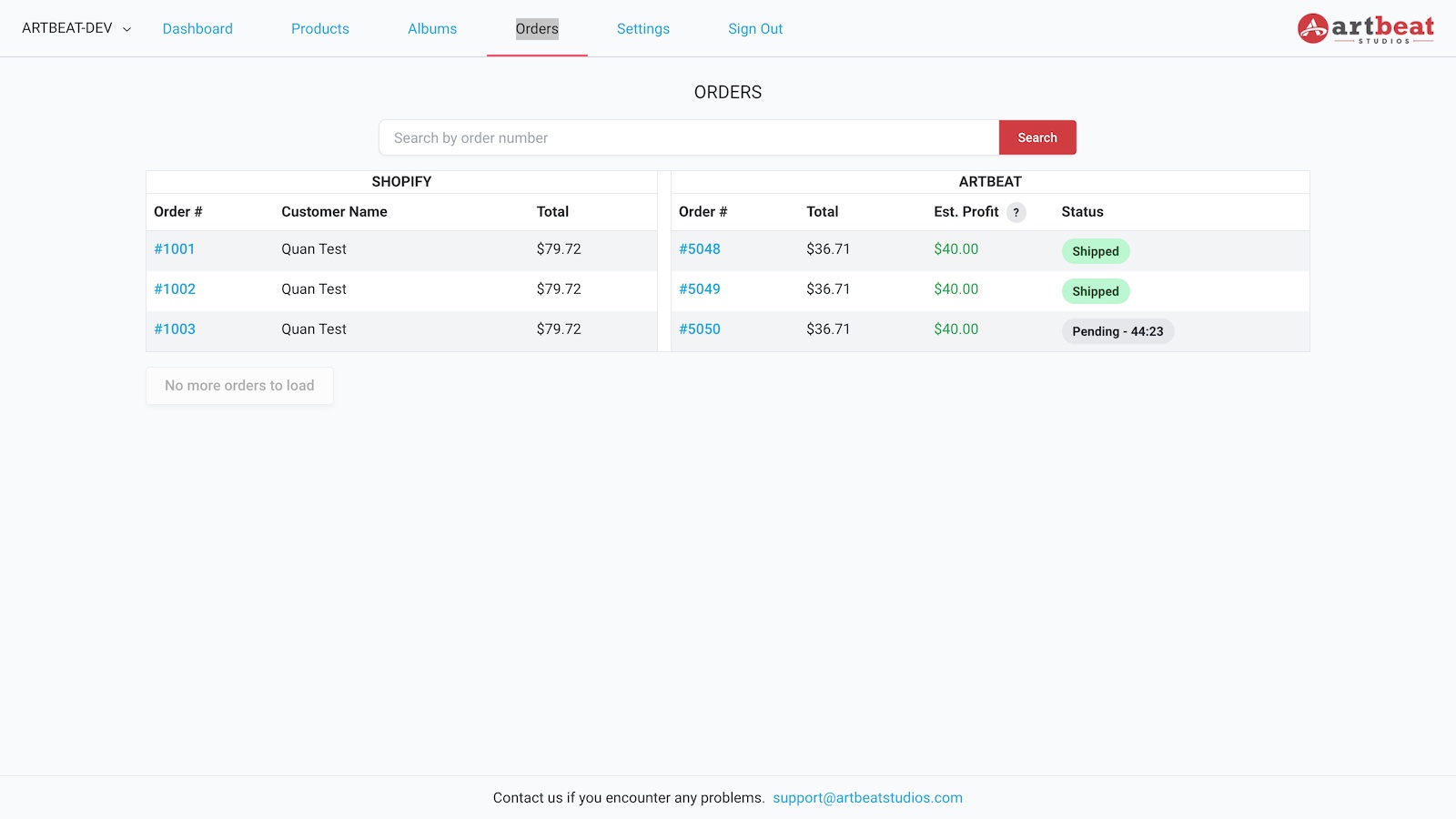
Settings
This is where you can input your payment credentials and upload your store logo, which will later be utilized for upcoming features, such as custom inserts accompanying your printed orders.
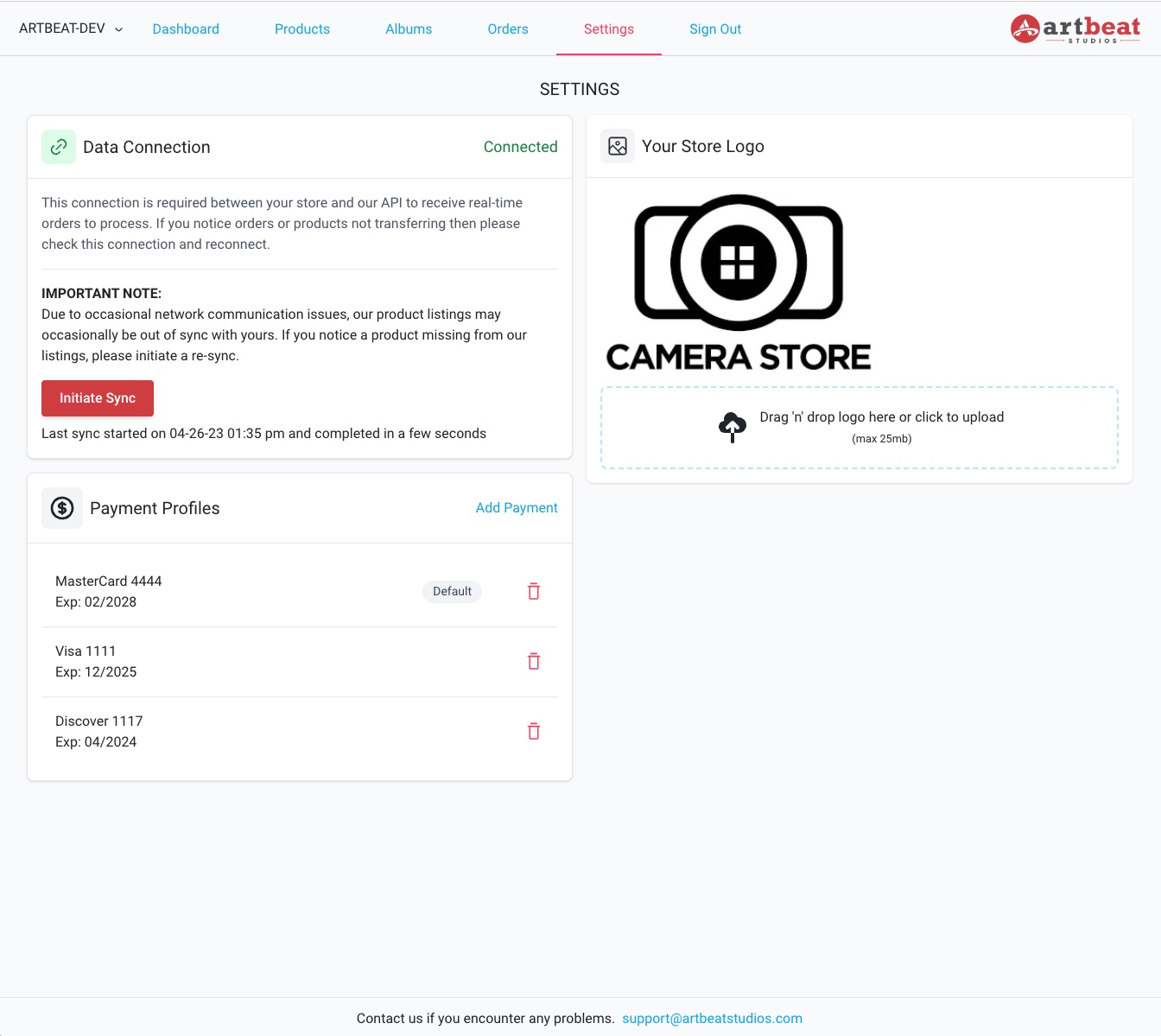
Artflow Integration - Shopify FAQs & Info
"Shipping Not Available" Error
Depending on your existing shipping rate configurations in Shopify at the time of linking your Shopify store to Artflow, it is possible that your customers may receive the below message when attempting to checkout if shipping zones/rates are misconfigured:
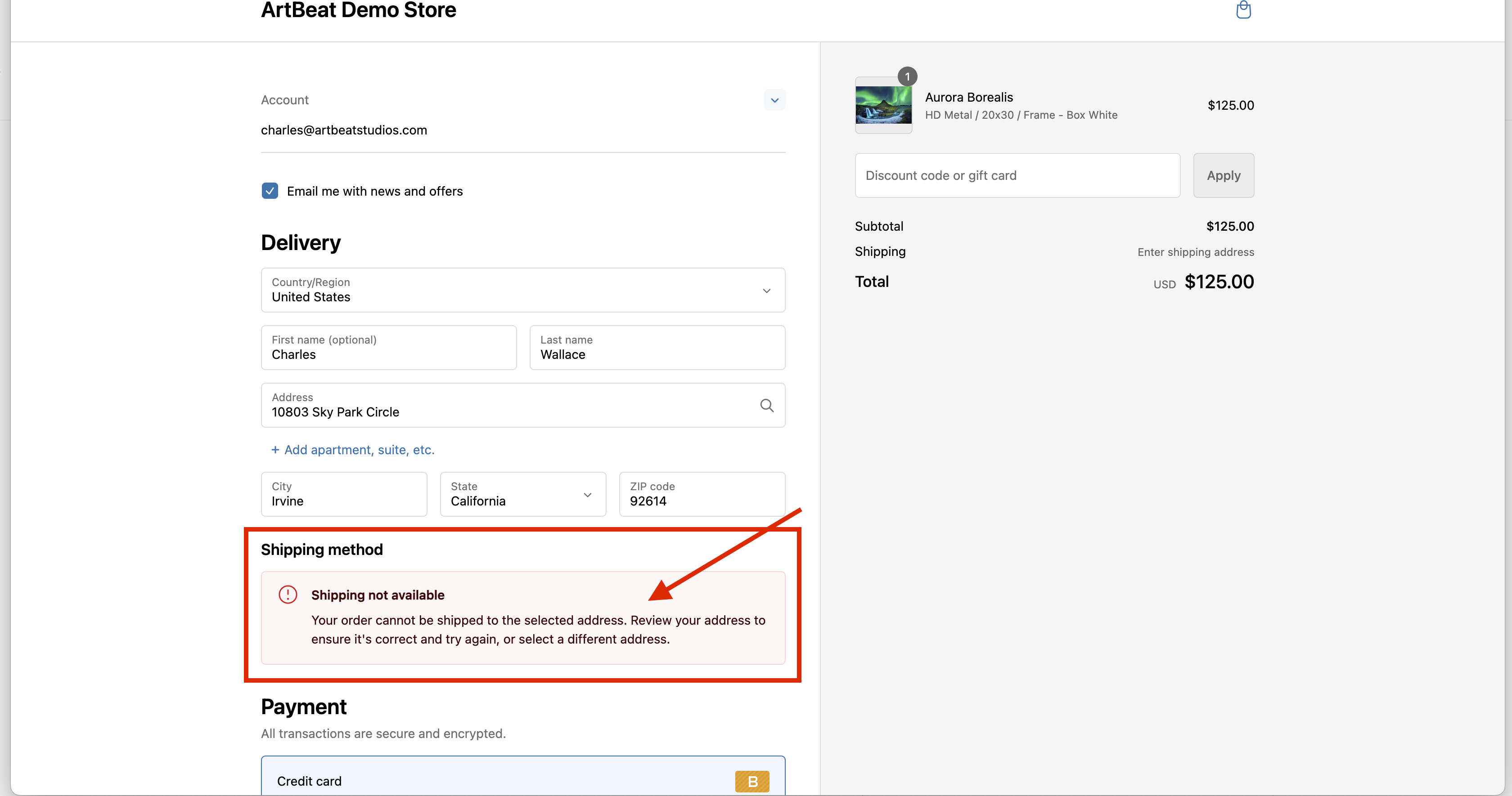
This error occurs when there are no shipping rates attached to the Artflow fulfillment app in the Shopify shipping settings. Each potential "Ship From" location must have rates configured in the Shopify backend to allow customers to checkout properly when items are fulfilling from that location. Below we are able to see that "Artflow - Print on Demand" is included in the list of "Not Shipping From" locations, which is what is causing the error.
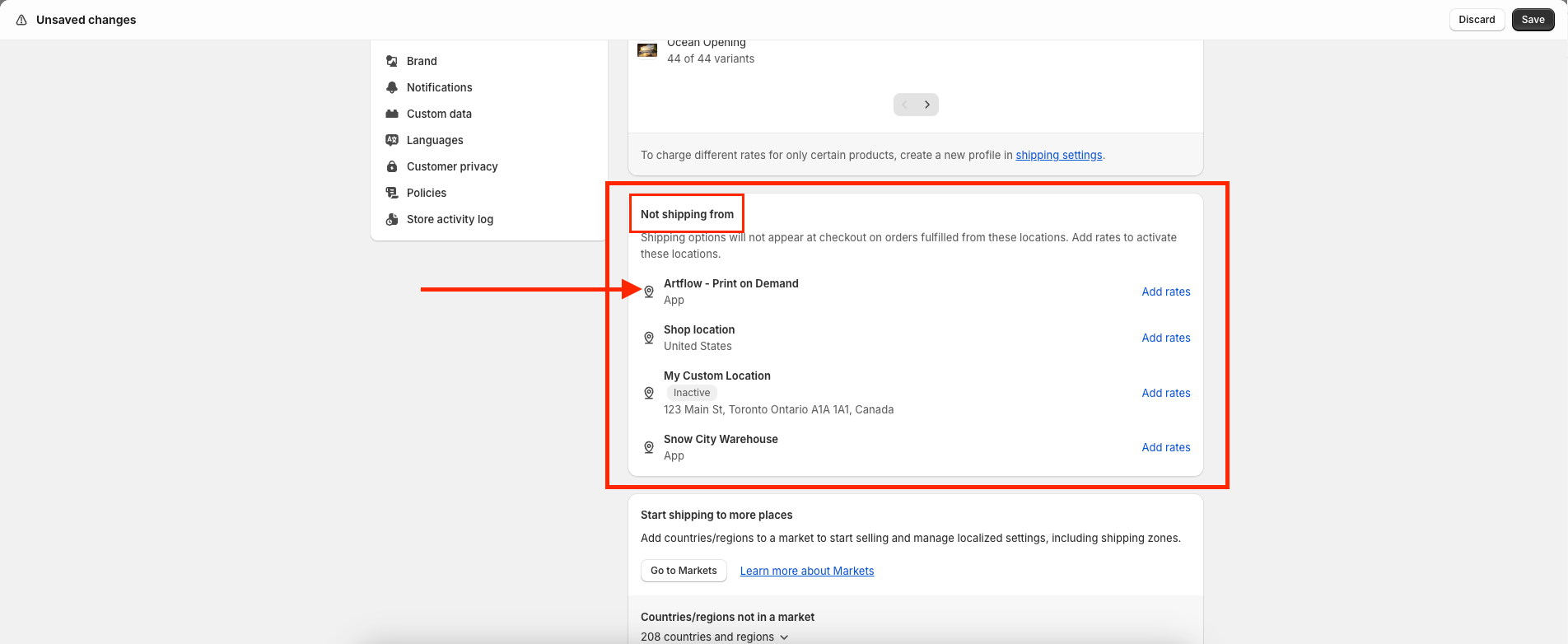
To correct this, we need to ensure that Artflow has listed rates in the shipping configurations on the Shopify backend. This inclusion alerts Shopify that it is okay to quote the attached rates when fulfilling through Artbeat, as below:
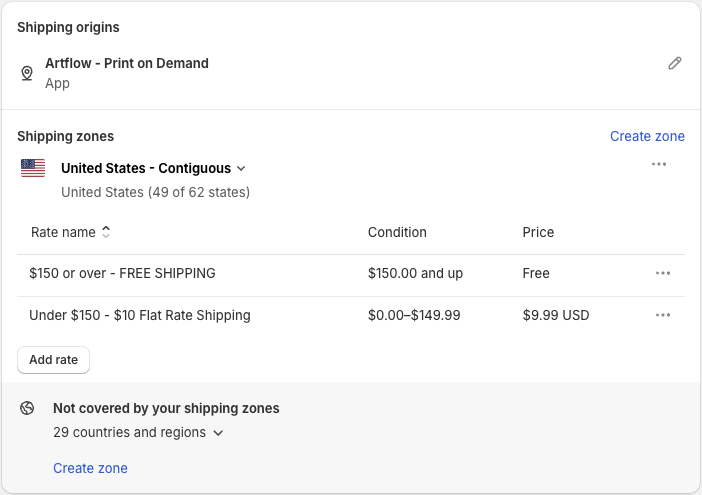
The above configuration for the Artflow fulfillment location mirrors Artbeat's shipping prices to ensure that customers are paying the correct shipping amount based on what Artbeat charges (please note only the Contiguous US is configured). As you can see below, our configured rates are now visible to customers and they are able to checkout.
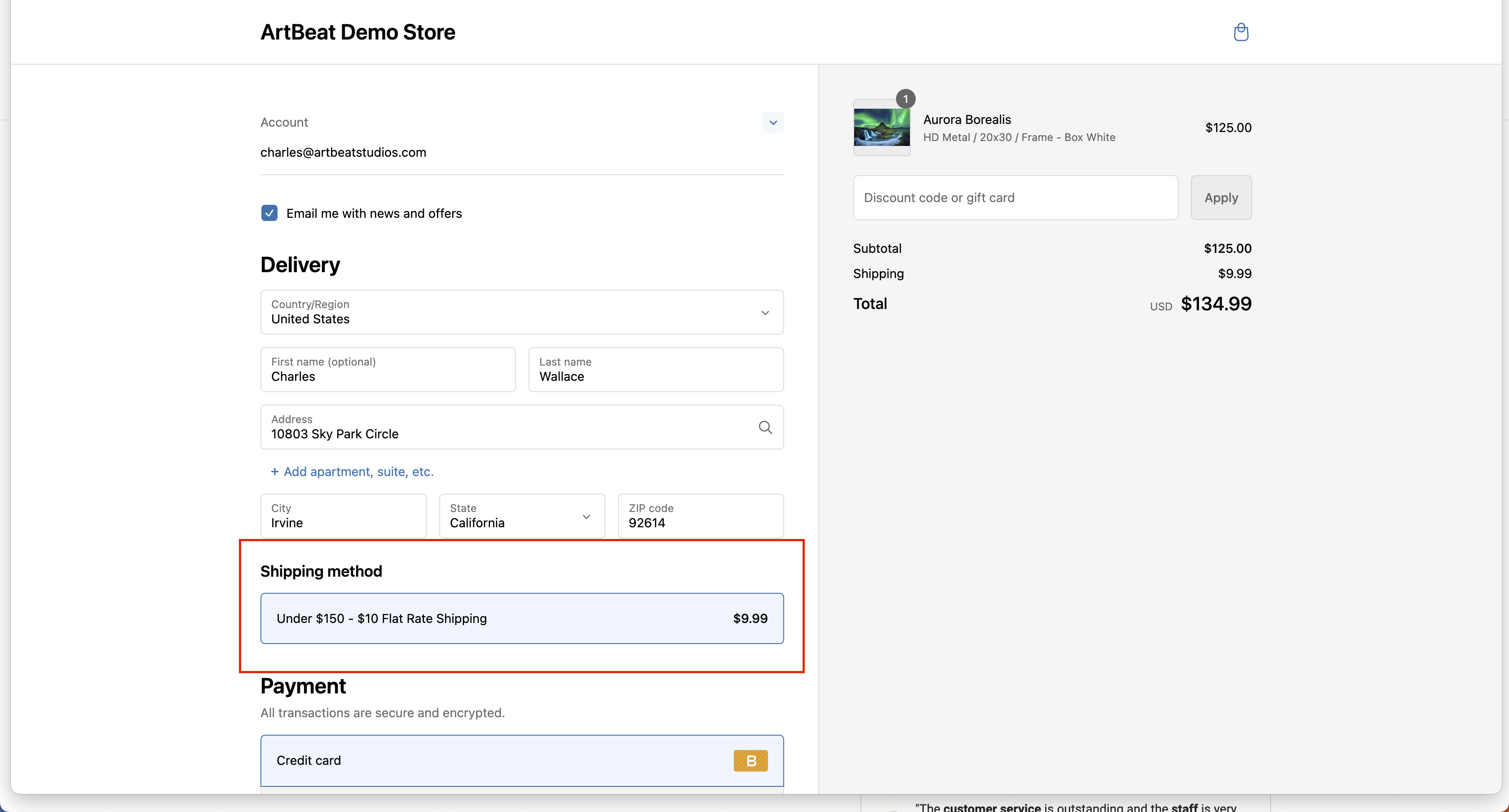
Please bear in mind that the above is a basic example to quickly mirror Artbeat's shipping costs to your customers. In practice, you may configure these rates however you would like to. These rates will be configured differently if you have shipping built into the cost of your items somehow and always have free shipping, for example.

